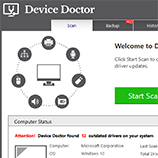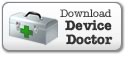FAQ & Help
Do you have drivers for x, y or z manufacturer?
Device Doctor has drivers for most desktop, laptop and peripheral vendors out there and we're constantly adding more devices to our database. We also focus on providing comprehensive support for some vendors to help us reach every device out there, for example see our Toshiba drivers.
How do I open drivers that are in a ZIP file, RAR file, or folder?
Sometimes drivers will come in an archive file (ZIP or RAR) rather than a standalone installer. Windows has built-in support for ZIP files, but if you have a RAR file, then you'll need to download WinRAR to open it:
http://www.rarlab.com/download.htm
Extract the driver archive and look for a SETUP or INSTALL file, which usually has an EXE or MSI file extension, and run it. If you can't find a setup file, look for an INI file, right-click it and choose Install. This will install the driver.
Why can't I find the drivers I need for my CD/DVD drive?
Usually, CD/DVD drives don't need any drivers since Windows has generic CD/DVD drivers built in. If you're getting an error messages or problems related to your DVD drive, you might need a codec instead. Codecs are similar to drivers; they both translate information, but with a codec no hardware interaction is involved.
We recommend downloading the K-Lite codec pack. It contains nearly every codec you'll ever need:
http://www.codecguide.com/download_kl.htm
After installing the codec pack you will be able to play music and movies encoded in variety of formats.
Do I need to scan my hardware more than once?
Installing drivers will often require computer restart for the new drivers to load. In those cases it's always a good idea to use Device Doctor again and do another scan to download any other updates. Note, if you see the same driver you just updated show up in the scan again you don't have to reinstall it (see the next question for details).
Why do I sometimes get recommendations for drivers I've already installed?
Sometimes Device Doctor can't tell if you have a driver installed or not, or it might have trouble finding the version of the driver you already have installed. This problem usually only occurs with chipset drivers. By default, Device Doctor will recommend the driver anyway in case you don't have it (better safe than sorry). If you have to, make a list of the drivers and versions you already have installed so you don't have to repeat downloads and installations. Installing a driver twice is not dangerous, but is unnecessary.
Will Device Doctor make my games/video run better?
It's true that updated drivers can improve performance in video hardware but these improvements are still limited to the capability of your video hardware. That said, a lot of games expect to run on the latest drivers so it's always a good idea to keep those up-to-date.
Should I update ALL drivers shown as missing or out-of-date?
Device Doctor will display each device needing an update individually, so you can pick and choose which drivers to download. Normally, it's not necessary to update devices you feel function perfectly well since new drivers can sometimes have bugs that old ones didn't. Generally speaking though, if you are experiencing any problems with a device, or with software interacting with that device then updating drivers is always the first step to fixing such problems.
Can I use Device Doctor while disconnected from the internet?
If you are not connected to the internet, Device Doctor will scan your computer for missing drivers and save the results to a portable file which you can transfer to another computer. Opening this file on a connected computer will allow you to download any missing drivers, move them to the original computer and install them.
How do I uninstall Device Doctor?
Click Start, select All Programs and find Device Doctor. Under the Device Doctor menu there is an Uninstall Device Doctor option. Click on that and follow the uninstall procedure.
Why am I getting wrong driver versions?
Driver file names are often misleading, since they usually contain more than just one driver version. For instance, if you have a driver that has "32" in the file name, it's most likely a 32-bit driver, but may also contain a 64-bit version, or a version for entirely different operating system. Device Doctor finds drivers based on the contents of the driver package itself and not the name.
You will know if a driver is actually incompatible because Windows would not allow it to be installed and an error message would appear, in which case you should refer to the forum for help.
I installed some bad drivers and now my computer isn't working, what do I do now?
If you have installed a bad driver, there are two ways of removing it. The first (and best) option is to roll-back (go back to the last driver you had). If that won't work, you can do a system restore to a restore point made before you installed the driver.
To roll back a driver:
Press the Windows key and R (at the same time). A Run dialog will appear. Type devmgmt.msc in and click OK. This will bring up Device Manager. Look for the device you want to roll-back and right-click it. Choose Properties, go to the Driver tab and click Roll back driver.
To do a system restore:
Press the Windows key and R (at the same time). A Run dialog will appear. Type rstrui.exe in and click OK. The system restore window will appear. Choose to restore to an earlier time (before you installed the driver).
I'm having problems downloading the drivers, what's going on?
Device Doctor downloads driver files through your web browser to your default download location. If you're experiencing any problems with downloading the driver files themselves, try downloading a test file from another site. If any other downloads work, Device Doctor ones should too. If your problem persists, ask for help in the forum.
Can I search for or choose a specific driver I need?
There are too many drivers for Device Doctor to offer on a list. If you're looking for a driver for a printer, scanner, or any other external device, make sure it is plugged in before you begin the scan - Device Doctor will then see it and should be able to find the correct driver. If not, seek help in the forum.